Domains¶
Domain names are labels that identify networks and the systems attached to them. In hosting, you'll most often see domain names used in website URLs and email addresses.
Opalstack is not a domain registrar. Before you can use a domain with your Opalstack service you must first purchase and register the domain with an accredited registrar.
Pointing your domain at Opalstack¶
You can point your domain at Opalstack either by using Opalstack's name servers or by creating DNS records manually at your domain registrar.
Using Opalstack name servers¶
If you want your domain to be managed by Opalstack then you must configure it to use Opalstack's name servers. This is done by setting the NS records for the domain, usually via your domain registrar or by whoever currently manages the NS records for the domain.
Note
You can create DNS records for your domain at Opalstack prior to changing your NS records - however, they will not be live DNS records until the NS records have been changed.
At the time of this writing Opalstack provides 3 regional sets of name servers:
- US
- ns1.us.opalstack.com
- ns2.us.opalstack.com
- ns3.us.opalstack.com
- Europe
- ns1.de.opalstack.com
- ns2.de.opalstack.com
- ns3.de.opalstack.com
- Singapore
- ns1.sg.opalstack.com
- ns2.sg.opalstack.com
- ns3.sg.opalstack.com
To set the NS for your domain:
-
Add your domain to your Opalstack dashboard.
-
Create any custom DNS records that you're using at your old NS, for example if you are using a third-party mail provider you'll need to create your MX records and any other related records.
-
Choose the NS region that is closest to the majority of your site visitors. Do not mix regions.
-
Log in to your domain registrar or NS provider website and follow their instructions to set the NS for your domain.
Using External Name Servers¶
If your domain uses external name servers then you'll need to create several DNS records to use the domain with your Opalstack service. The records you'll need to create are detailed below. Please consult your external service's documentation for instructions on how to create the records.
Records for your website¶
If you want Opalstack to serve the website for your external domain then you must create an A record to point your domain and subdomains to your Opalstack server IP address. The IP addresses for your Opalstack servers can be found on the dashboard.
Records for your email¶
If you want Opalstack to manage the email for your external domain then you must create several different DNS records:
-
You must create 2 MX records to point mail delivery at Opalstack. Opalstack's MX servers are:
- US
- mx1.us.opalstack.com
- mx2.us.opalstack.com
- Europe
- mx1.de.opalstack.com
- mx2.de.opalstack.com
Choose the region closest to you. Do not mix regions.
- US
-
If you are sending mail for your external domain via Opalstack SMTP or webmail then you must create 3 TXT records to ensure that your mail is trusted by other mail servers:
-
TXT record for DKIM:
- Host:
dkim._domainkey - Type: TXT
- Content: your domain's public DKIM key. You can get the key value by clicking the info icon for your domain in the domain list.
- Priority: your provider's default
- TTL (Time-to-live): your provider's default
- Host:
-
TXT record for SPF:
- Host:
@(or blank, depending on your provider) - Type: TXT
- Content:
v=spf1 include:spf.opalstack.com ~all - Priority: your provider's default
- TTL (Time-to-live): your provider's default
- Host:
-
TXT record for DMARC:
- Host:
_dmarc - Type: TXT
- Content:
v=DMARC1; p=none; - Priority: your provider's default
- TTL (Time-to-live): your provider's default
- Host:
-
Adding Domains¶
-
Click on Domains in the dashboard sidebar.
-
Click the button labeled "Add Your Domain" in the upper-right corner of the content area. A form will appear.
-
Enter the full domain name (eg "domain.com") or subdomain (eg "www.domain.com") name that you want to add. If you want to create a wildcard subdomain then use an asterisk like "*.domain.com".
-
If you want to add more domains or subdomains, click the "More" button on the form.
Note
Be sure to add all of the subdomains that you plan to use! For example, if you want to serve your site from a "www" subdomain, then be sure to add that as it is not generated automatically.
-
When you are finished adding domains, click the "Add All" button on the form. A new entry for the domain will appear in the upper section of the page with an activity indicator while the domain is being added.
-
When the domain is ready the activity indicator will disappear.
Viewing API Details for Domains¶
You can view the API details for your domains via your Opalstack dashboard.
-
Click on Domains in the dashboard sidebar.
-
Click the API icon (brackets) for the domain in the upper section of the page. A window with the JSON API representation of the domain will appear.
-
When you are finished, click the "Close" button.
Deleting Domains¶
-
Click on Domains in the dashboard sidebar.
-
Click the delete icon (a trashcan/bin) for your domain in the right edge of the domain item in the upper section of the page. A confirmation prompt will appear.
-
Click the "Delete Domain" button to confirm the operation, or click the cancel button to cancel it.
-
After you delete the domain a progress indicator will appear while the operation is pending.
-
The domain will disappear a few seconds later when the operation is complete.
DNS Records¶
Opalstack provides name servers and a managed DNS system that allows you to manage the various DNS records for your domain.
Adding DNS Records Automatically¶
Opalstack generates the following types of DNS records automatically for every domain or subdomain that you add to your account:
- Local NS records pointing to Opalstack's name servers.
- An A record pointing to your Opalstack web server IP.
- MX records pointing to Opalstack's MX servers.
- TXT records for SPF, DKIM, and DMARC email authentication.
These automatically-generated records do not appear in the dashboard. You can override them by creating manual DNS records as described below.
Adding DNS Records Manually¶
-
Click on Domains in the dashboard sidebar.
-
Add the domain or subdomain if you've not done so already.
Important
There is no "Host" field when creating a new DNS record in your Opalstack dashboard. The domain or subdomain you use should match the fully-qualified DNS name for the DNS record that you need to create.
For example, if you need to create a record for "domain.com" with "email._domainkey" as the host name then you would add "email._domainkey.domain.com" as a new domain and then proceed to the next step. -
Click the edit icon (a pencil) which appears to the right of your domain's name in the upper section of the page.
-
Click the button labeled "Add DNS Record" in the upper-right corner of the content area. A form will appear.
-
From the Type list, select the record type that you want to create. The record types that we currently support are:
- A records are used to point a domain or subdomain at an IPv4 address.
- AAAA records are used to point a domain or subdomain at an IPv6 address.
-
CNAME records are used to make a subdomain an alias of another domain or subdomain. Please note that CNAME records have the following restrictions:
- CNAME records can only be created for subdomains, and not for bare domains.
- A subdomain for which a CNAME has been created cannot have other DNS records.
Also note that the "host" or "name" portion of your CNAME record is based on the first part of the record's domain or subdomain. See the Important note above for more information.
-
MX records are used to specify the mail exchanger servers that receive mail sent to your domain or subdomain.
- TXT records are used to publish arbitrary information about your domain. They are commonly used for authenticating email and for verifying domain ownership.
- SRV records are used to define ports used by your domain for certain network services. Please note:
- SRV records can be created only for subdomains in the form of
_service._protocol.domain.comso be sure to add that subdomain before you attempt to create the SRV record. - For example, if you wanted to create a SRV record for the XMPP (Jabber) server for your domain, you would need to create the subdomain
_xmpp-server._tcp.yourdomain.comand then add the SRV record to that.
- SRV records can be created only for subdomains in the form of
- CAA records are used to specify which certificate authorities (CAs) are permitted to issue SSL certificates for your domain.
-
In the Content field, enter the record content.
- For A and AAAA records, use the IPv4 or IPv6 address to which you are pointing your domain.
- For CNAME records, enter the target hostname.
- For MX records, enter the MX server hostname.
- For TXT records, enter the desired content for the TXT record.
- For SRV records, enter the record weight, port, and service host, separated by spaces. For example:
10 5222 xmpp.somedomain.com - For CAA records, enter the tag, flag, and value. For example:
0 issue "letsencrypt.org"
-
In the Priority field (if visible), enter the priority for the DNS record. The priority is used to determine the order in which records are applied in cases when there are multiple records of the same type (common with MX records).
-
In the TTL (time-to-live) field (if visible), enter the TTL for the record. TTL is the length of time in seconds that DNS resolvers should cache their DNS lookups for that record.
-
Click "Add DNS Record" button to save the new record, or click Cancel to discard it.
Editing manual DNS records¶
-
Click on Domains in the dashboard sidebar.
-
Click the edit icon (a pencil) which appears to the right of your domain or subdomain in the upper section of the page.
-
Click the edit icon (a pencil) for your DNS record in the right edge of the DNS record list. A form will appear.
-
Edit the record as desired.
-
Click "Update DNS Record" on the form to save your changes, or click Cancel to discard them.
-
Wait an appropriate amount of time for the DNS record change to propagate. The amount of time is determined by the record's TTL value.
Viewing API Details for DNS Records¶
You can view the API details for your DNS records via your Opalstack dashboard.
-
Click on Domains in the dashboard sidebar.
-
Click the Edit icon (a pencil) for the domain or subdomain that uses the DNS records you want to view.
-
Click the API icon (brackets) for the DNS record. A window with the JSON API representation of the DNS record will appear.
-
When you are finished, click the "Close" button.
Deleting manual DNS records¶
-
Click on Domains in the dashboard sidebar.
-
Click the edit icon (a pencil) which appears to the right of your domain's name.
-
Click the delete icon (a trashcan/bin) for your DNS record in the right edge of the DNS record list.
-
A confirmation prompt will appear. Click the Delete button to complete the operation, or click the Cancel button to cancel it.
-
Wait an appropriate amount of time for the DNS record deletion to propagate. The amount of time is determined by the record's TTL value.
Free opalstacked.com Subdomains¶
Every Opalstack hosting account includes a free subdomain that you can use to test the service or even to host your own sites.
The free subdomains use your Opalstack account name as the subdomain of the domain "opalstacked.com". For example, if your account name is "mycompany" then your free subdomain is "mycompany.opalstacked.com".
You cannot create additional opalstacked.com subdomains, like "mycompany2.opalstacked.com - however, you can create multiple levels of subdomains of your free subdomain, like "sub1.mycompany.opalstacked.com".
You cannot delete your free opalstacked.com subdomain.
Wildcard Subdomains¶
Wildcard subdomains are subdomains that can match subdomains that you haven't explicitly created. For example, the wildcard subdomain "*.domain.com" will match any single-level subdomain of "domain.com" like "a.domain.com" or "123.domain.com".
You can also create wildcard subdomains on top of existing sudomains like "*.www.domain.com" or "*.mycompany.opalstacked.com".
You cannot create multi-level wildcard subdomains like "*.*.domain.com".
Wildcard subdomains can be used with Opalstack's automatic Let's Encrypt SSL certificates only if the domain is using Opalstack's name servers.
Wildcard subdomains cannot be assigned to email addresses.