Django¶
Django is a popular web application framework built with Python. Opalstack provides a simple installer for Django with Python 3.10 served by uWSGI.
Installation¶
To install a Django application follow our general instructions for adding applications and select "Django" as the application type in step 5.
When the installation is complete, the following files and directories will be present in the application directory:
startandstop: scripts to control the operation of your application.env: a directory containing the Python 3 environment used by your application.tmp: a directory containing temporary files used by your applicationmyproject: a directory containing a demo Django project.uwsgi.ini: the uWSGI configuration file for your Django application.
Post-installation steps¶
Please take the following steps before you begin to use your Django installation:
-
Connect your Django application to a site in the dashboard.
-
Edit the app's
myproject/myproject/settings.pyto setALLOWED_HOSTSto include your site's domains.Example:
ALLOWED_HOSTS = ['domain.com', 'www.domain.com'] -
Run the following commands to restart your Django instance:
/home/username/apps/appname/stop /home/username/apps/appname/start
Installing Python dependencies for your Django project¶
See Installing Python dependencies for your project in our uWSGI documentation.
Using Databases with Django¶
PostgreSQL¶
To use a PostgreSQL database with your Django project:
-
Create a new PostgreSQL database and user and make a note of the following:
- The database name
- The database user name
- The database user password
-
SSH into your Django application's shell user account and run the following commands to install the PostgreSQL dependencies for Python (substituting myapp with your Django application name):
source ~/apps/myapp/env/bin/activate pip install "psycopg[binary]" -
Configure
DATABASESin your project'ssettings.pyas follows:DATABASES = { 'default': { 'ENGINE': 'django.db.backends.postgresql', 'NAME': 'your_database_name', 'USER': 'your_database_user_name', 'PASSWORD': 'your_database_user_password', 'HOST': '', 'PORT': '', } }
MariaDB (MySQL)¶
Opalstack uses MariaDB for MySQL-compatible database services. To use a MariaDB database with your Django project:
-
Create a new MariaDB database and user and make a note of the following:
- The database name
- The database user name
- The database user password
-
SSH into your Django application's shell user account and run the following commands to install the MariaDB dependencies for Python (substituting myapp with your Django application name):
scl enable devtoolset-9 bash source ~/apps/myapp/env/bin/activate pip install mysqlclient -
Configure
DATABASESin your project'ssettings.pyas follows:DATABASES = { 'default': { 'ENGINE': 'django.db.backends.mysql', 'NAME': 'your_database_name', 'USER': 'your_database_user_name', 'PASSWORD': 'your_database_user_password', 'HOST': '', 'PORT': '', } }
SQLite¶
For Django apps installed after December 2021¶
To use SQLite with Django apps installed via your Opalstack dashboard after December 2021 configure DATABASES in your project's settings.py as follows:
# then configure the engine and path to the DB here
DATABASES = {
'default': {
'ENGINE': 'django.db.backends.sqlite3',
'NAME': os.path.join(BASE_DIR, 'db.sqlite3'),
}
}
Prior to running Django management commands on a Django project that uses SQLite, you will need to execute the following command in your shell session to ensure that Django uses the correct version of SQLite:
export LD_LIBRARY_PATH=/usr/sqlite330/lib
For Django apps installed prior to December 2021¶
To use a SQLite database with Django apps installed prior to December 2021 you will need to install an updated SQLite binary package for Python and configure Django to use it as shown below.
-
SSH into your Django application's shell user account and run the following commands to install the PostgreSQL dependencies for Python (substituting myapp with your Django application name):
source ~/apps/myapp/env/bin/activate pip install pysqlite3-binary -
Configure
DATABASESin your project'ssettings.pyas follows:# include the next 3 lines in your settings.py just before the DATABASES dict __import__('pysqlite3') import os import sys sys.modules['sqlite3'] = sys.modules.pop('pysqlite3') # then configure the engine and path to the DB here DATABASES = { 'default': { 'ENGINE': 'django.db.backends.sqlite3', 'NAME': os.path.join(BASE_DIR, 'db.sqlite3'), } }
Serving your own Django project¶
To serve your own Django project from your installed Django application:
-
Upload your Django project directory to the root of your application directory, for example
/home/username/apps/appname. You can upload your project via SFTP or with commandline tools such asscporrsync. -
Log in to a SSH session and activate the application's Python environment:
cd ~/apps/appname source env/bin/activate -
Install your project's Python dependencies. See Installing Python Dependencies for your Django Project for more information.
-
Edit
/home/username/apps/appname/uwsgi.iniand set thepython-path,wsgi-file, andtouch-reloadoptions (at the end of the file) to point at your project.For example, if your project name is "newsite":
# adjust the following to point to your project python-path = /home/username/apps/appname/newsite wsgi-file = /home/username/apps/appname/newsite/newsite/wsgi.py touch-reload = {appdir}/newsite/newsite/wsgi.py -
Run the following commands to restart your Django instance:
/home/username/apps/appname/stop sleep 2 /home/username/apps/appname/start
Serving static content for your Django project¶
This procedure will configure your site to serve your Django applications static assets directly from Opalstack's frontend Nginx server via a separate static application. This configuration improves the overall performance of your application in a couple of ways:
- Since your backend uWSGI server isn't servicing requests for static media, it's able to service dynamic requests more efficiently.
- Nginx serves static content more efficiently than uWSGI, so your static content will load faster for your visitors.
To serve your project's static content:
-
Create a "Nginx Static Only" application and make a note of the application name.
The remainder of these steps will refer to the application as "mystatic".
-
Edit your site to add a site route serving the
mystaticapplication on the URI path/static. -
SSH into your app's server as the app's shell user.
-
Edit your project's
settings.pyto set the following variables:STATIC_ROOT = '/home/username/apps/mystatic' STATIC_URL = '/static/' -
Go into your app directory and activate your Python environment:
cd ~/apps/myapp source env/bin/activate -
Go into your project directory and run the
collectstaticmanagement command. This copies your app's static files into your static app directory.python manage.py collectstatic -
Run the following commands to restart your Django instance:
/home/username/apps/appname/stop /home/username/apps/appname/start
Sending Email from Django¶
The following Django project settings should be used when you need to send email from your Django application via Opalstack's SMTP service:
DEFAULT_FROM_EMAIL = 'user@domain.com'
SERVER_EMAIL = 'user@domain.com'
EMAIL_HOST = 'smtp.us.opalstack.com'
## EMAIL_HOST = 'smtp.de.opalstack.com'
EMAIL_HOST_USER = 'mail_user_name'
EMAIL_HOST_PASSWORD = 'mail_user_password'
EMAIL_USE_TLS = True
EMAIL_PORT = 587
## EMAIL_USE_SSL = True
## EMAIL_PORT = 465
DEFAULT_FROM_EMAILandSERVER_EMAIL(and any address used to send mail from your application) must meet Opalstack's outgoing mail domain requirements.EMAIL_HOSTis the SMTP server. Use the US or DE version, whichever one your mailbox is on.EMAIL_HOST_USERis the name of the Opalstack mailbox that you want to use to send your messages. Do not include the IMAP hostname in your username, use only the name like "bob", not "bob@imap1.us.opalstack.com".EMAIL_HOST_PASSWORDis your mail user's password.- You must use either TLS or SSL encryption, as Opalstack SMTP does not accept unencrypted connections.
- For TLS use
EMAIL_USE_TLS = TrueandEMAIL_PORT = 587. - For SSL use
EMAIL_USE_SSL = TrueandEMAIL_PORT = 465. - Do not configure both; use one or the other.
- Django versions prior to 1.7 must use the TLS option and not the SSL option.
Warning
If you do not configure the encryption options as described above, then your application will hang and possibly crash when it attempts to send email.
Serving a Django app on a sub-path¶
The default uWSGI configuration created by our Django application installer works for Django applications running at the root of your domain - that is, the Django app is attached to your site route using / as the URI path.
If you need to run your application on a URI path below the root (aka a sub-path) then some minor changes to your application's uWSGI configuration are needed.
The following steps show how to serve a Django app named myapp (owned by shelluser) on a URI path /foo:
-
If you've not done so already, edit your site to assign
myappto the URI path/foo. -
Locate your application's
uwsgi.inifile. By default this file is created in the root of your application directory like/home/username/apps/myapp/uwsgi.ini. -
Open the
uwsgi.inifile in your preferred editor. -
Change the
wsgi-fileconfiguration line from this:wsgi-file = /home/shelluser/apps/myapp/myproject/myproject/wsgi.py... to this ...
mount = /foo=/home/shelluser/apps/myapp/myproject/myproject/wsgi.pyBe sure that the
/fooin themountline matches the URI path that you've assigned to the site in the dashboard. -
Add the following line to the end of the
uwsgi.inifile:manage-script-name = True -
Save the file and exit your editor.
-
Restart the application:
/home/shelluser/apps/myapp/stop /home/shelluser/apps/myapp/start
After you've restarted the application it should then be available on /foo or whatever URI path you assigned to it.
Finally, please note that with these instructions it is not necessary to use FORCE_SCRIPT_NAME in your Django project settings.